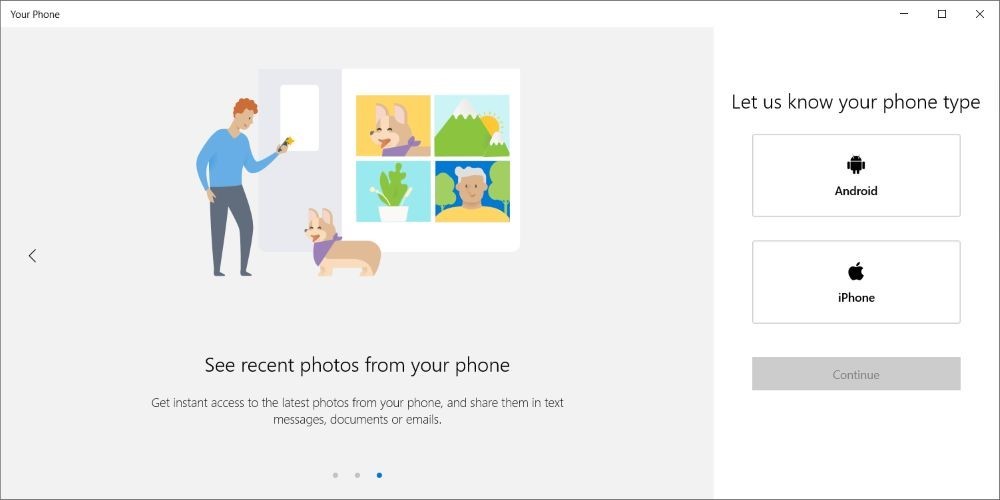How to use Windows 10's "Your Phone" app
Do you remember the Windows Mobile operating system, which was released back in 1996? Probably not, because Microsoft discontinued it a few years later. Windows Mobile was supposed to be a lighter version of Windows, which was able to run on mobile devices. It was an ambitious plan, but phone hardware was way too weak to run Windows back then. Sadly, Windows Mobile's successor - Windows Phone - shared a similar fate, and it looks like Microsoft's newest Windows 10 Mobile OS will be discontinued as well. There is a simple explanation for this: both the Android and iOS operating systems are (and have always been) much more popular amongst mobile device users. So, Microsoft has decided to stop competing with the OS makers, choosing to offer programs and services that add new features and functionality to iOS and Android. And Microsoft's recent Your Phone app is an amazing project that's been perfectly executed; read this article and you will see that for yourself. Before we begin, you should know that Android-based smartphone users will get access to many more useful features. It's not Microsoft's fault, though; to increase security, Apple applies a much tighter set of rules, so developers have restricted access to some of iOS' functions. So, how should you use the Your Phone app? To begin with, you can receive the same notifications you're getting on the phone onto your PC. This means that if your phone is muted or you are away from it, you'll see missed call notifications on the monitor, as soon as you return to your desk. The same thing happens if you receive a text message, and even if the phone's battery is running low. Frankly, there are some clever apps that manage to do all of this and even a bit more, but here's where things get interesting. Your Phone allows you to reply to messages using a standard computer keyboard. This means that you'll be able to text faster, while giving your strained eyes a well-deserved break, assuming that you've got a good monitor. Data exchange between your phone and the computer isn't limited to text messages, though. You can also send links to your computer, for example. Whenever you see an interesting web page on your smartphone, you can easily send the link to it straight to your desktop PC. The received URL can be viewed right away, or you can choose the "Continue Later" option to send a notification to your computer. The sent link will be ready for you and will open as soon as you click the received notification. Your Phone can also get all the reminders you've set up on your PC. Since Cortana, Windows' virtual assistant, can create reminders easily, you will save a lot of time by simply setting them up, and then transferring them to your smartphone. It goes without saying that the Your Phone mobile apps sync perfectly with their desktop-based counterparts. If you send a file to OneDrive, Microsoft's cloud-based storage system, it can then be accessed on the desktop computer, as well as on the phone. Or, you can tell the app to upload any pictures you've snapped on your phone straight to your OneDrive account. Other supported apps are Microsoft Authenticator, Edge, Excel, OneNote, Outlook, PowerPoint, Work, Skype, SwiftKey, etc. I could go on and describe a few more of the app's features, but I'll let you discover them yourself. The main idea is very simple: Microsoft has cleverly assumed that people won't feel the need pull out their phones if they can send and receive messages using their full-sized computer keyboards. The Your Phone app will only run on computers that have got the Windows 10 October 2018 update, or a more recent version of it. People who use Android phones should make sure that they are running at least the Nougat (Android 7.0) version, while iPhone users should update their devices to iOS 10.0 or a more recent version of Apple's mobile operating system.